How to Unhide Apps in App Store
![]()
Need to find or reveal hidden App Store purchases so that you can access and download them again in iOS or ipadOS to your iPhone or iPad?
It's easy to find and unhide app purchases directly on an iOS / iPadOS device, though the exact technique will depend on what version of iOS or iPadOS you have on the device itself.
To get started, grab the iPhone, iPad, or iPod touch, and then do the following in accordance with the version of iOS / iPadOS you are using:
How to Re-download Hidden Purchases on iPhone and iPad (with iPadOS, iOS 13, iOS 14, and later)
In modern versions of iOS and iPadOS system software, here is how you can re-download any hidden app purchases in the App Store on iPhone or iPad:
- Open the App Store app
- Tap the account button, which is usually a photo you chose for your Apple ID near the top of the screen
- Tap your name or Apple ID, sign in if requested
- Scroll down and choose "Hidden Purchases"
- Locate the app you wish to download, then tap download
You can repeat this process to find and re-download any hidden app from the App Store that is associated with your account.
How to Re-download Hidden Purchases from iOS App Store on iPhone and iPad (iOS 12, iOS 11, iOS 10, etc)
In some other iOS system software versions, downloading hidden apps from the App Store is as follows:
- Open the App Store
- Tap the 'Today' tab at the bottom of the screen
- Tap on your profile avatar logo in the upper right corner of the Today screen
- Now tap on your Apple ID, then sign in with the Apple ID password if requested
- Scroll down to find and tap on "Hidden Purchases"
- Locate the app you want to re-download and tap the download button, it looks like a cloud with an arrow flying out of the bottom of it
You can repeat this process to find and re-download any hidden app from the App Store.
This works with iOS 12, iOS 11, iOS 10, iOS 9, iOS 8, and iOS 7. But earlier versions of iOS are still in use, and if you're on one of those versions you'll want to follow the directions below instead.
How to Unhide App Purchases in iOS 6 and earlier
Got an older iPhone or iPad and want to unhide purchases there? Here is how to do that;
- Launch the App Store
- Scroll down to tap on "Apple ID: email@address.com"
- Tap "View Apple ID"
- Enter the password for the account
- Scroll down and tap on "Hidden Purchases"
- Find the app(s) you wish to unhide, and tap the "Unhide" button
- Find the unhidden apps under the "Purchased" section of App Store
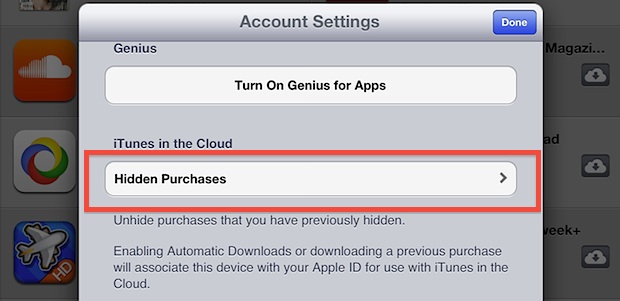
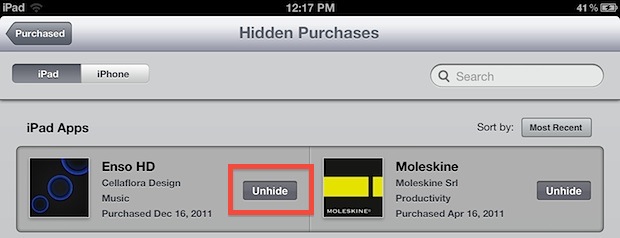
Remember, you can always hide a purchase from the App Store again by swiping next to its name in the purchased list.
As you can see, Apple has changed how to download hidden app purchases several times, but the functionality still exists, you just need to know which version of iOS or iPadOS you are using.
If you have any tips or suggestions for downloading hidden apps from your App Store and Apple ID account, share in the comments!
How to Unhide Apps in App Store
Source: https://osxdaily.com/2012/03/19/unhide-purchases-app-store/
0 Response to "How to Unhide Apps in App Store"
Post a Comment